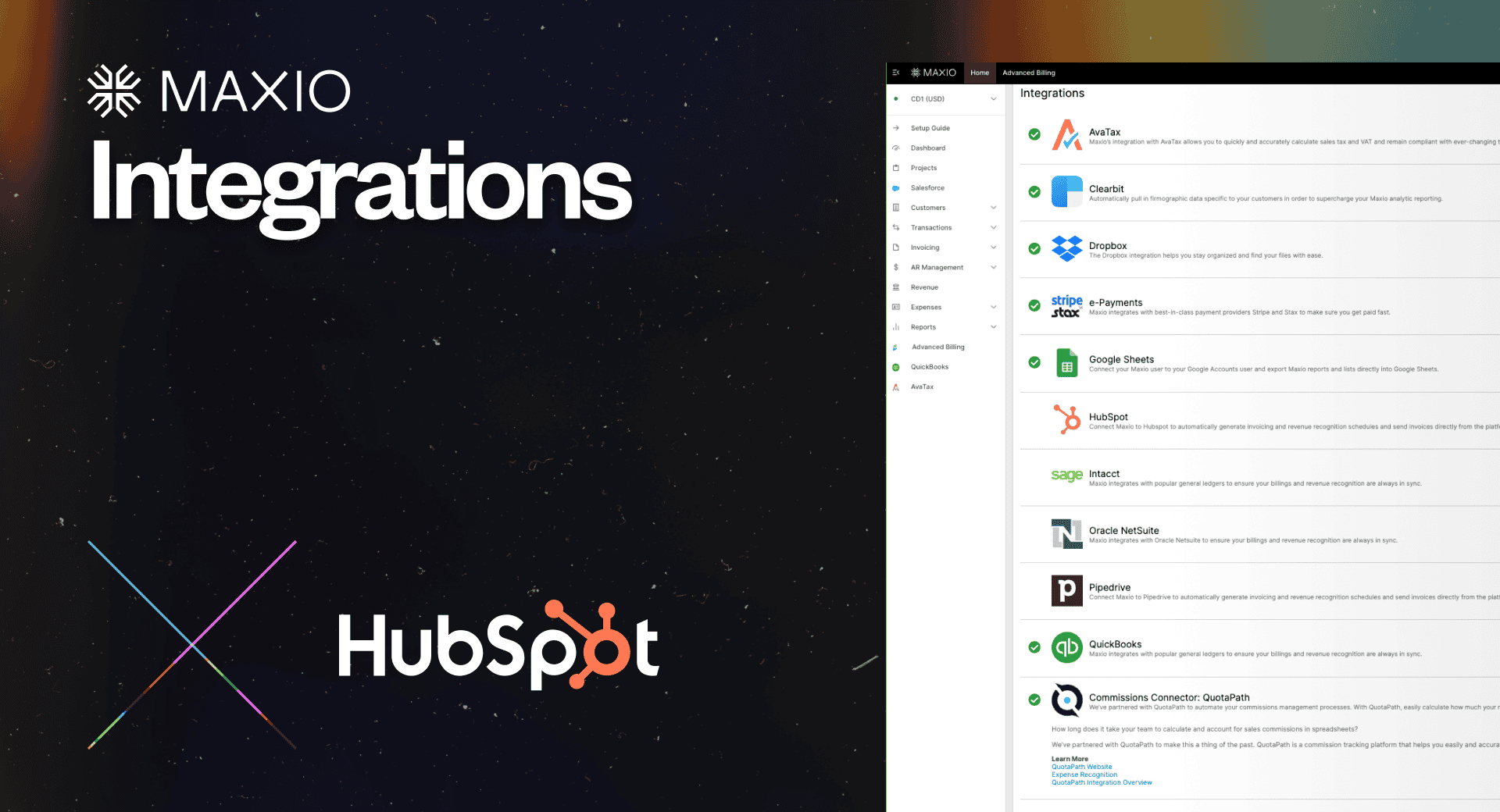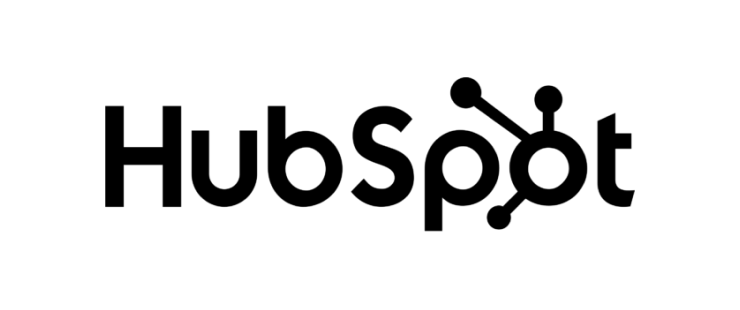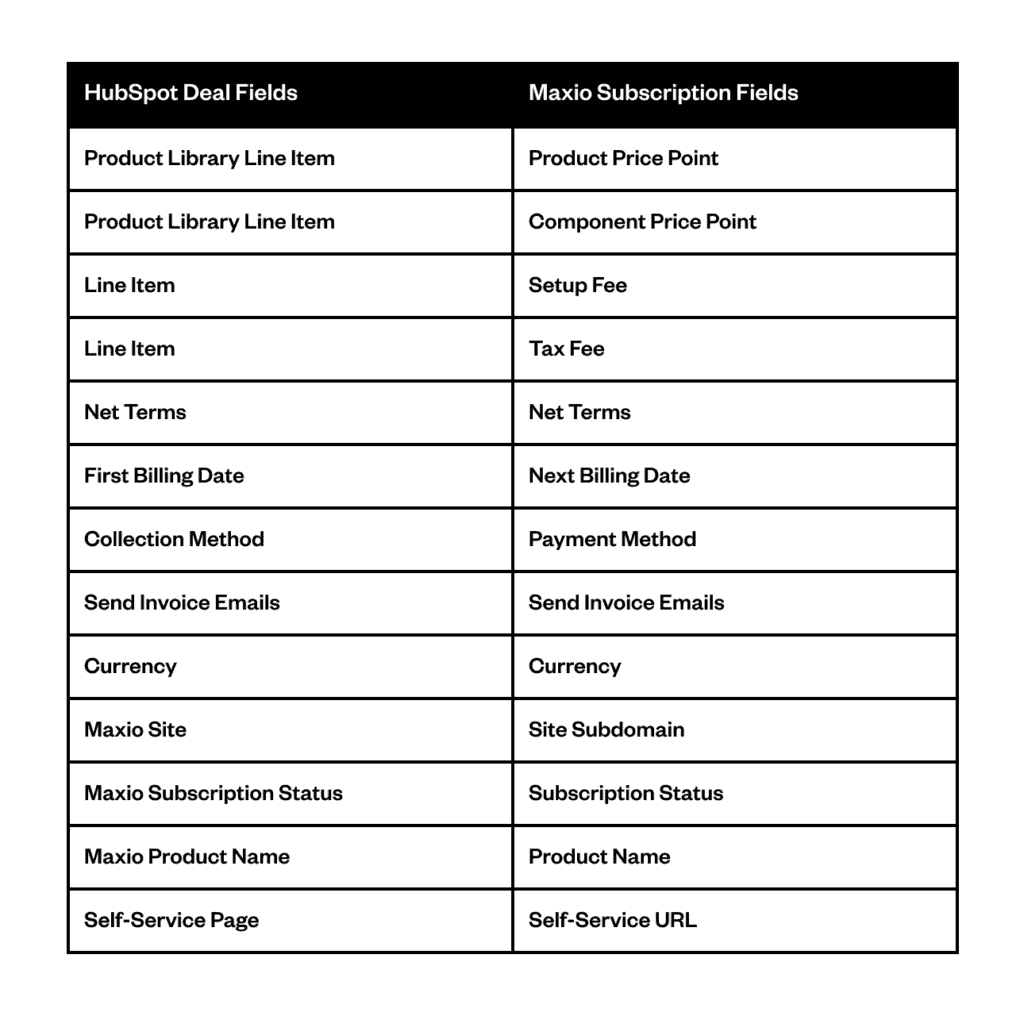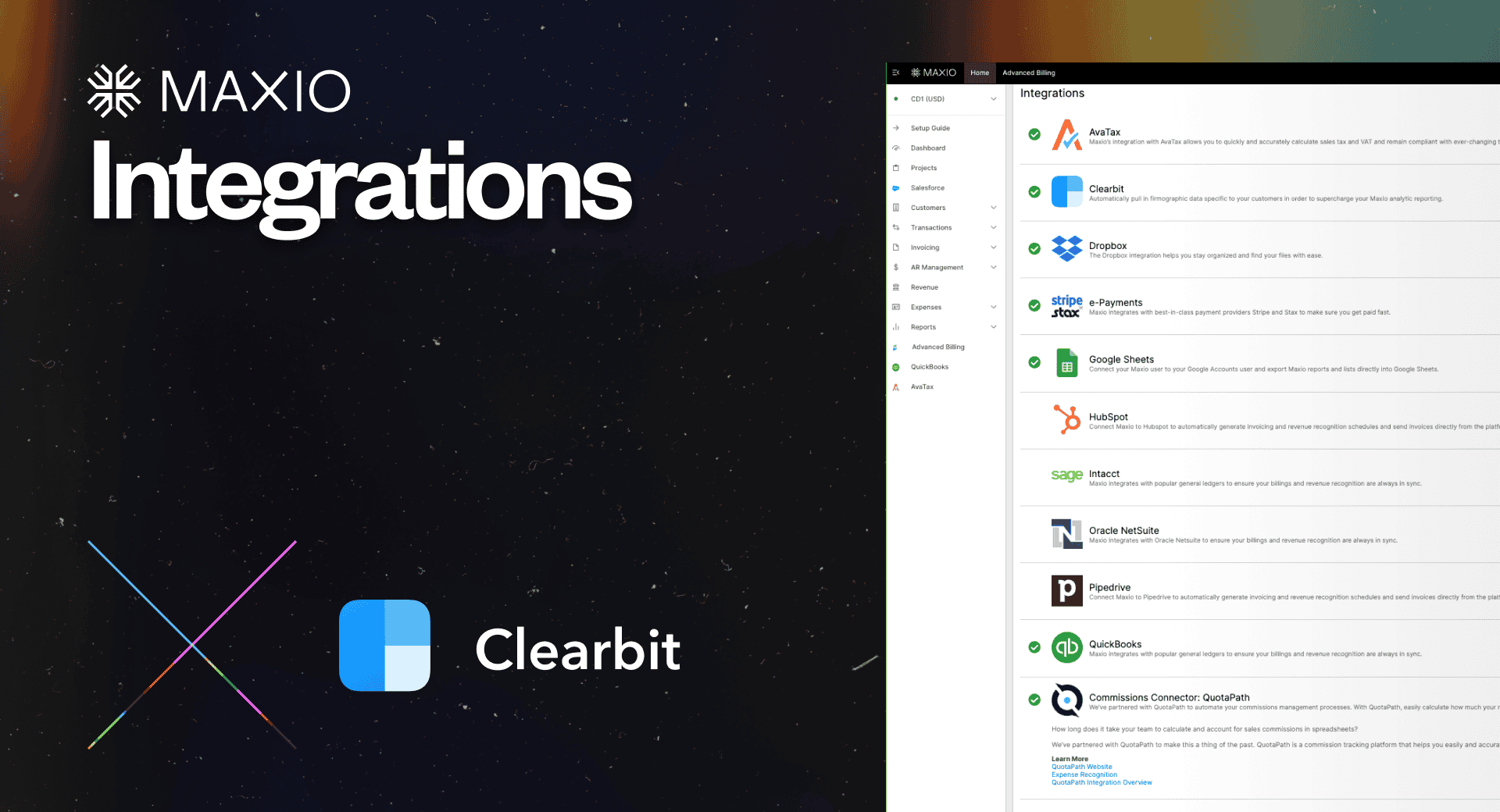HubSpot
Automate Subscription Management
Maxio and HubSpot work together to streamline your sales and billing workflows.
Why Connect HubSpot and Maxio?
By integrating HubSpot with Maxio, you can ensure your customer and contact data are always up-to-date, streamline your sales and billing workflows, and leverage the native features of both platforms without having to manually push data back and forth. Or worse, manage it all out of a spreadsheet.
With this integration, your product catalog in Maxio will be synchronized with HubSpot’s Product Library, allowing your sales reps to build deals and associate Maxio products and components as line items in HubSpot. This enables you to use HubSpot’s features like quotes and snippets while Maxio automates recurring billing and subscription-related activities
How it works
Our integration with HubSpot synchronizes your customer and contact data bi-directionally, allowing you to manage deals, quotes, and subscriptions seamlessly within HubSpot while automating billing and subscription management through Maxio.
Additionally, product catalogs in Maxio are synced with HubSpot’s Product Library, allowing your sales reps to build deals and associate products and components as line items within HubSpot.
Here’s a closer look at what that workflow looks like altogether:
Users can create deals directly from the HubSpot interface, associating products and components from the Maxio product catalog as line items in HubSpot.
Once a deal is closed, our integration automates the creation of a subscription in Maxio based on the deal properties and line item associations.
Sales reps can then view a subscription preview, displaying the first invoice and ongoing fees, ensuring accuracy before finalizing.
Utilize HubSpot’s quoting features with line items synced from Maxio, enabling accurate and professional quotes that reflect discounts, setup fees, and taxes.
Product Details
Data synchronization details
The following fields are synchronized between Maxio and HubSpot:
HubSpot deals to Maxio subscriptions
When creating deals in HubSpot, the following fields map to Maxio subscriptions:
Using multi-currency on HubSpot deals
For HubSpot deals, the “Currency” property is required to determine the deal’s currency. When creating a deal, users select the desired currency, and the integration ensures that pricing is presented in that currency in the product catalog, deal, and quotes.
Subscription preview and timeline events
The HubSpot deal record displays a timeline event for subscription previews, showing both the first and ongoing invoices. This helps sales reps see the initial and recurring charges, including taxes if applicable. Users must filter activities to display Maxio Integration Timeline Events in HubSpot.
Custom Pricing
Are you leveraging usage-based pricing in a sales-negotiated model? Allow reps to design custom usage rates and quotes directly from the HubSpot UI.
Availability and pricing
The Advanced Billing HubSpot integration is available for HubSpot Starter, Professional, and Enterprise plans. It supports both test and production HubSpot accounts, allowing you to safely test the integration before going live.
Clearbit
Transform Customer Data into Actionable Insights
Maxio and Clearbit work together to empower your business decisions with enriched customer profiles and advanced reporting.
Keeping your analytical reports updated with the latest segmentation data can be quite a hassle, especially when you’re juggling multiple data sources and manually updating customer information. But these insights are crucial for making informed business decisions.
Our Clearbit integration solves this problem by allowing you to pull in the specific company-level attributes you need, with dynamic and regular updates. With over 30 company attributes available, you can customize your data to fit your reporting needs perfectly.
Why Connect Clearbit and Maxio?
What if you could automatically enrich your customer data without lifting a finger? With Clearbit and Maxio working together, you can. This integration streamlines your data management, boosts your analytical capabilities, and empowers you to make smarter, quicker business decisions. Here’s what you’ll get when you integrate Clearbit with Maxio:
Automatically enrich your customer profiles with detailed company attributes, saving you from the hassle of manual data entry.
Keep your customer information fresh and accurate with regular updates, ensuring you’re always working with the latest data.
Utilize over 30 company attributes to gain deeper insights and create more actionable reports, driving better business strategies.
Enjoy all these benefits at no extra cost. The integration is included with your Maxio subscription, with no additional Clearbit fees required.
How it works
The integration between Clearbit and Maxio is designed to be seamless and user-friendly, making it easier than ever to manage and analyze your customer data. Here’s a closer look at how it works:
Data Synchronization
When you create or update a customer record in Maxio with a valid Company Domain, Maxio springs into action. An API call is made to Clearbit, which then fetches detailed company information related to that domain. This information includes key attributes like industry, employee range, revenue, and more. The data is automatically populated into the customer record in Maxio, ensuring that your records are always rich with the latest details.
Nightly Sync
To keep your data as current as possible, Maxio performs a nightly sync with Clearbit. Every night, the system checks for any updates to the company data and refreshes your records accordingly. Only customers with updated data within the last seven days are considered current, ensuring that your decisions are based on the most recent information.
Comprehensive Attributes
One of the standout features of the Clearbit and Maxio integration is access to a broad range of company attributes. You can gather detailed information such as:
- Sector: Understand the broader industry classification of your customers.
- Industry Group and Sub-Industry: Get more granular details about the specific market segments your customers operate in.
- Funding Raised: Know the financial backing of the companies you’re dealing with.
- Employee Range: Assess the size of the companies by their workforce.
- Estimated Annual Revenue: Gauge the financial scale of your customers.
This extensive attribute data allows you to segment your customer base more effectively. With precise segmentation, you can create targeted reports that offer deeper insights, helping you to tailor your marketing strategies, identify potential opportunities, and understand your customers better.
Visual Enhancements
Beyond just data, the integration also enhances the visual aspects of your customer records. When a valid Company Domain is present, Clearbit fetches the company logo, which is then displayed on customer records and lists. This feature provides a quick visual reference that can help you easily identify companies at a glance. You can customize these logos to match your preferences, or disable them entirely if desired. This flexibility ensures that your data visualization aligns with your specific needs and aesthetic preferences.
By integrating Clearbit with Maxio, you not only streamline your data management processes but also significantly enhance your ability to analyze and act on customer information. This integration empowers you to make smarter, data-driven decisions that drive your business forward.
Product Details
To harness the full power of Clearbit’s data within Maxio, it’s essential to ensure that each customer record includes a valid Company Domain. The Company Domain is the key that unlocks the rich company-level information Clearbit provides.

Managing Company Domains
When adding or updating customer records, you can manually enter the Company Domain directly in the designated field. This method is straightforward and allows for immediate updates.
For updating multiple records at once, use the Customer Bulk Edit function. This tool enables you to input or modify Company Domain values across several customer profiles simultaneously, saving time and ensuring consistency.
If you’re integrating Maxio with a CRM system, you can map the Company Domain field from your CRM to Maxio. This automated process ensures any updates made in your CRM are reflected in Maxio, maintaining data synchronization across platforms.
Utilize the Import Utility to upload a batch of customer records along with their Company Domains. This is particularly useful when migrating data from other systems or during initial setup.
Once the Company Domain is in place, Maxio pulls in detailed data from Clearbit, enriching your customer records.

Customer Records and Lists
Each customer record will now include a Clearbit tab displaying all the enriched data. This tab provides comprehensive insights into the company, including industry, employee range, revenue, and more. Having all this information in one place allows for a complete view of your customers at a glance.
Tailor your Customer List view to include specific Clearbit attributes that matter most to your business. By selecting the relevant columns, you can create a list that highlights key data points, making it easier to analyze and compare customer profiles.
Apply Clearbit-specific filters to hone in on particular segments of your customer base. Whether you’re looking to target customers in a specific industry or those with a certain revenue range, these filters help you focus your analysis and outreach efforts.
All the enriched Clearbit data can be downloaded or exported from the Customer List. This feature is particularly useful for creating external reports, sharing data with other departments, or integrating with other systems.
The Clearbit integration significantly boosts your reporting capabilities within Maxio.

Reporting Capabilities
Use Clearbit customer fields as filters in your Analytic Reports. This allows you to drill down into specific segments and gain more granular insights. For example, you can filter reports by industry, company size, or funding raised to understand different customer groups better.
Clearbit data can also be used as cohorts in your Cohort Reports. This enables you to track and analyze the behavior and performance of different customer segments over time. By understanding trends and patterns within these cohorts, you can make more informed decisions about your marketing and sales strategies.
With access to such detailed and up-to-date information, your reports will be more insightful and actionable. This depth of analysis helps you identify opportunities, mitigate risks, and drive business growth.
The visual enhancement provided by company logos adds another layer of value to your customer records.

Clearbit Company Logos
When a valid Company Domain is present, Clearbit automatically fetches the company logo and displays it on the customer record. This visual element helps you quickly identify companies and adds a professional touch to your data presentation.
If a company logo is not available, a default grayscale image with the company’s initial is displayed. This ensures that every customer record has a visual identifier, even if a logo is not available.
You can customize the logo display settings according to your preferences. For instance, you can choose to disable logos for individual customer records if they are not needed or relevant. Additionally, there is an option to disable the logo feature entirely through the account settings if you prefer a more streamlined view.
Company logos are also displayed on the Customer List, making it easier to scan and recognize different companies quickly. This feature can be particularly useful in large lists where a visual identifier can speed up navigation and recognition.
Avalara
Maxio + Avalara AvaTax integration
Save time and avoid confusion by automating sales tax calculations and filings. Maxio’s AvaTax integration allows you to quickly and accurately calculate sales tax to remain compliant with ever-changing tax laws.
Why integrate Avalara AvaTax with your Maxio account
Address Validation
As you create customers in Maxio, you can validate the business addresses using AvaTax (you can also validate your customers’ addresses in bulk). The AvaTax calculation engine is the most accurate and up-to-date address validation engine available, so you will know that your records are accurate and your Sales Tax will be calculated correctly.
Automate Tax Calculations
With a validated address, AvaTax auto-calculates sales tax based on the local tax code for each invoice. Sales tax is calculated based on the jurisdiction at which the service is delivered. This can be either the shipping address or billing address. When committing sales tax, you’ll have the flexibility to choose between doing so manually or automatically in Maxio.
Accuracy Across all Applications
Maxio is designed to be your source of truth for revenue. All sales tax line items populated by AvaTax can be passed to your CRM or general ledger so you have accurate customer data across all applications.
How the Maxio + Avalara AvaTax integration works
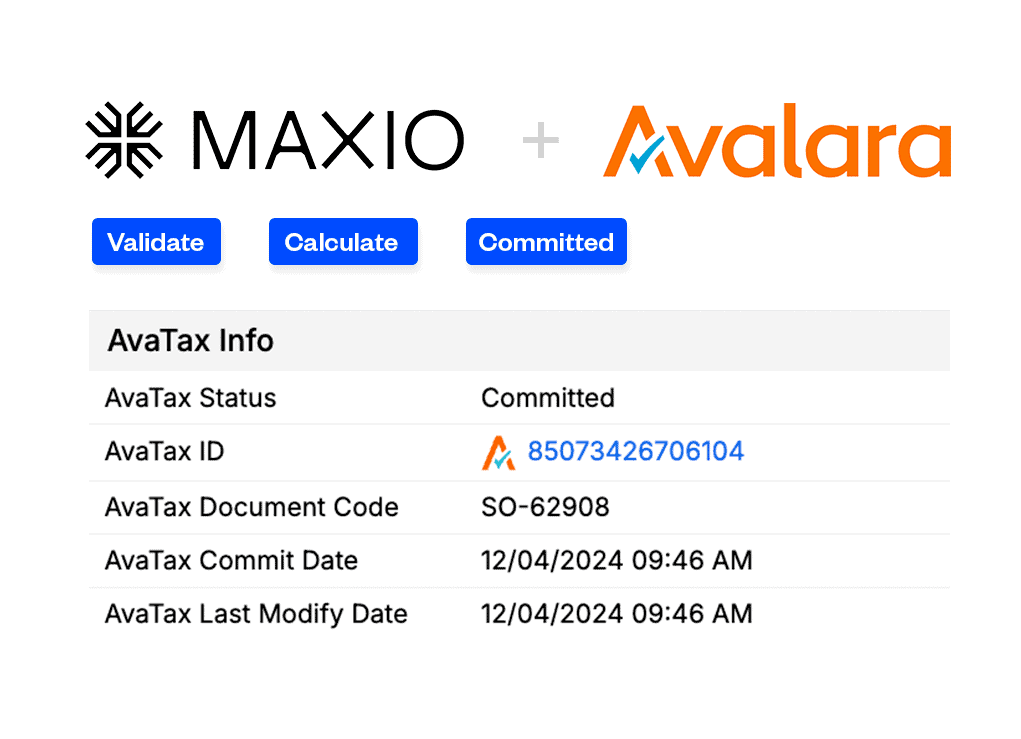
The Maxio + Avalara AvaTax integration is bi-directional. Maxio syncs with your AvaTax account and passes Maxio Items to AvaTax and AvaTax passes your entity use codes to Maxio. Once synced, you can reference the AvaTax information for your Items from both the Item List and the individual Item Profiles within Maxio.
Once configured, AvaTax calculates the sales tax amount for each invoice based on a combination of the item tax code settings in AvaTax, the presence of any exemptions for the customer, and the physical location associated with the invoice.
Sales tax is typically calculated based on the location to which the service is delivered. Using this logic, AvaTax will attempt to use an invoice’s shipping address to assign tax values and will only use the billing address when there are no valid shipping addresses.
To get started using AvaTax with Maxio, contact Maxio Support and we will provide you with instructions for contacting AvaTax. You must first have an account set up with AvaTax in order to use the integration.
Once you’re live with AvaTax, it takes about 10 minutes to enable the integration in your Maxio account.