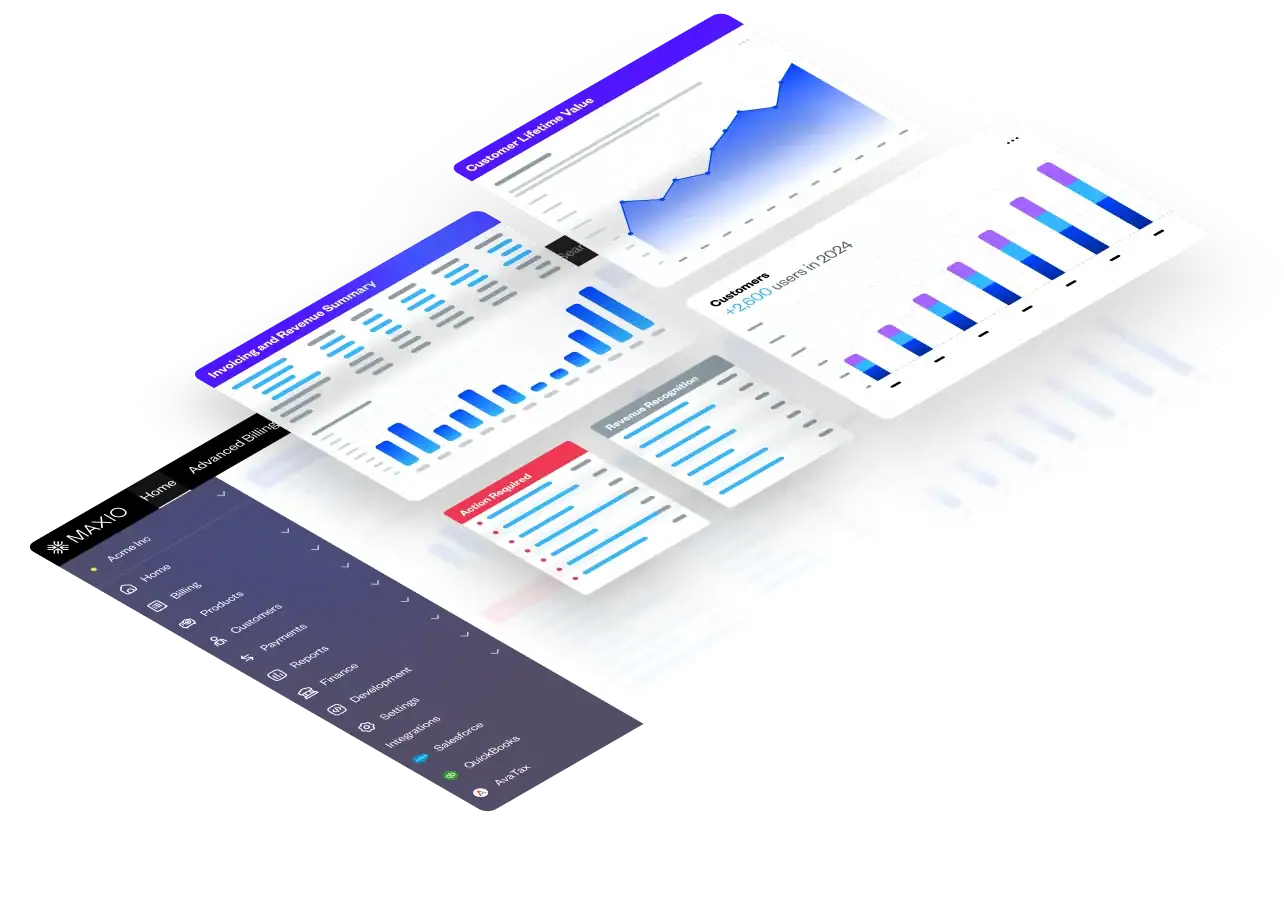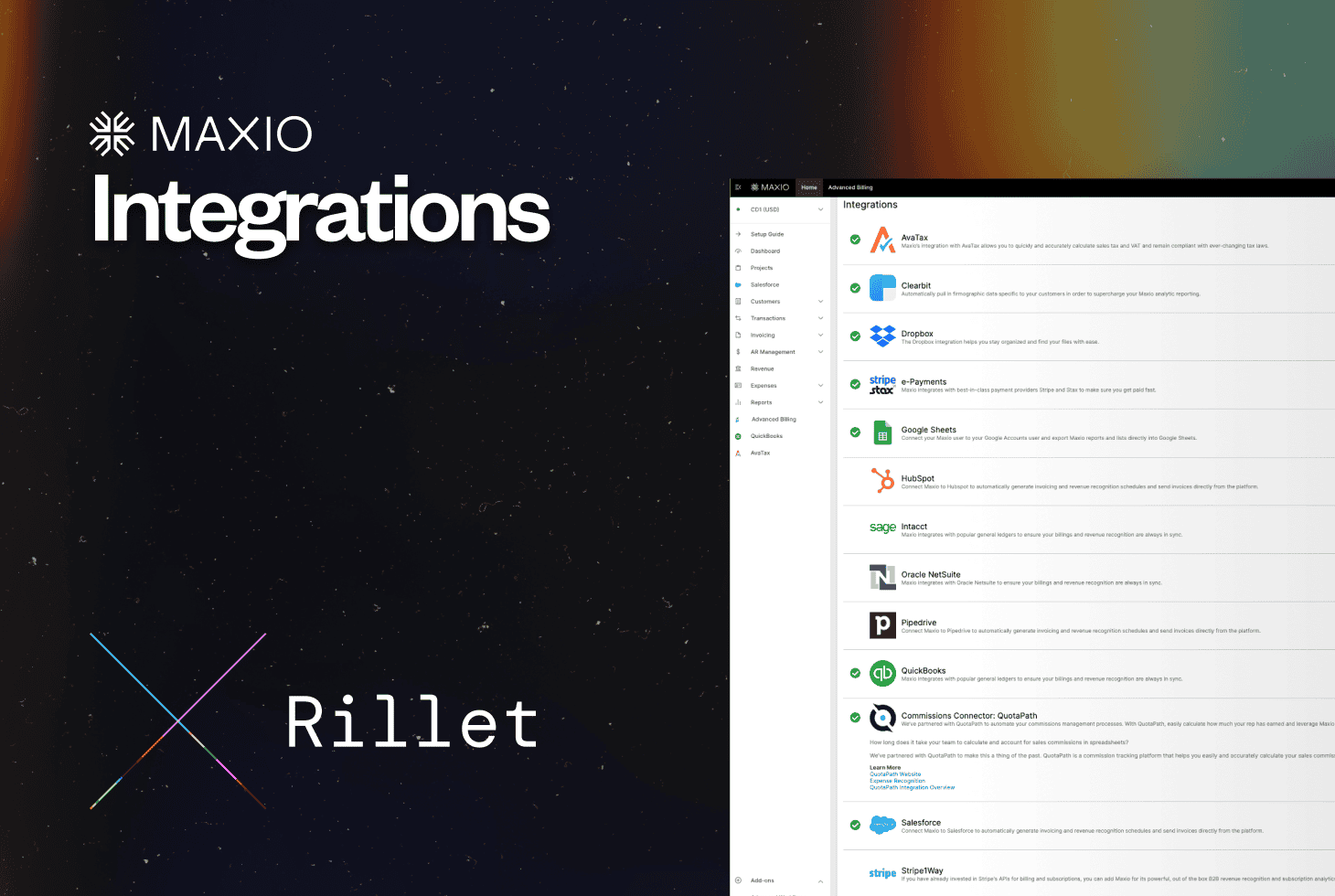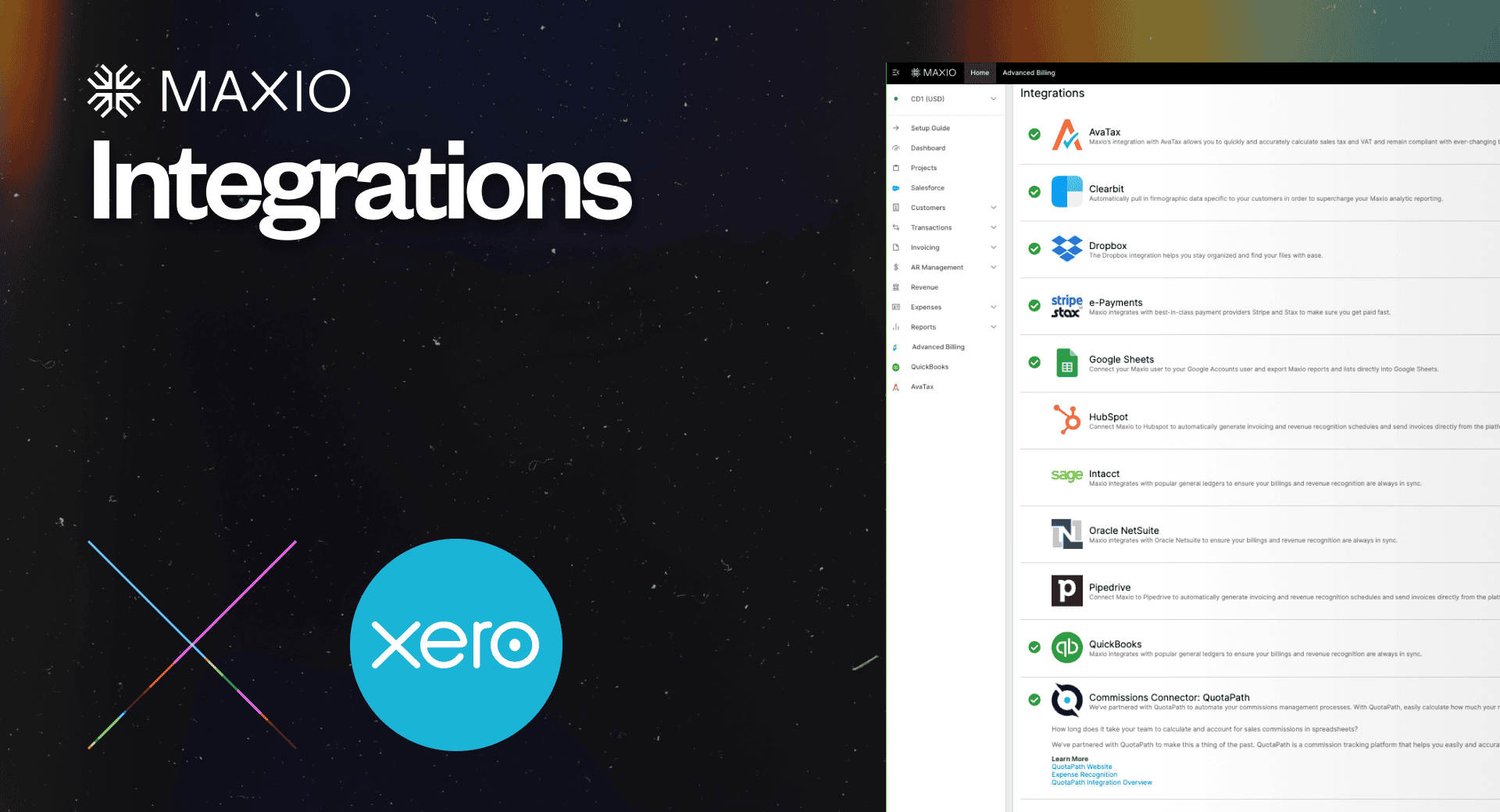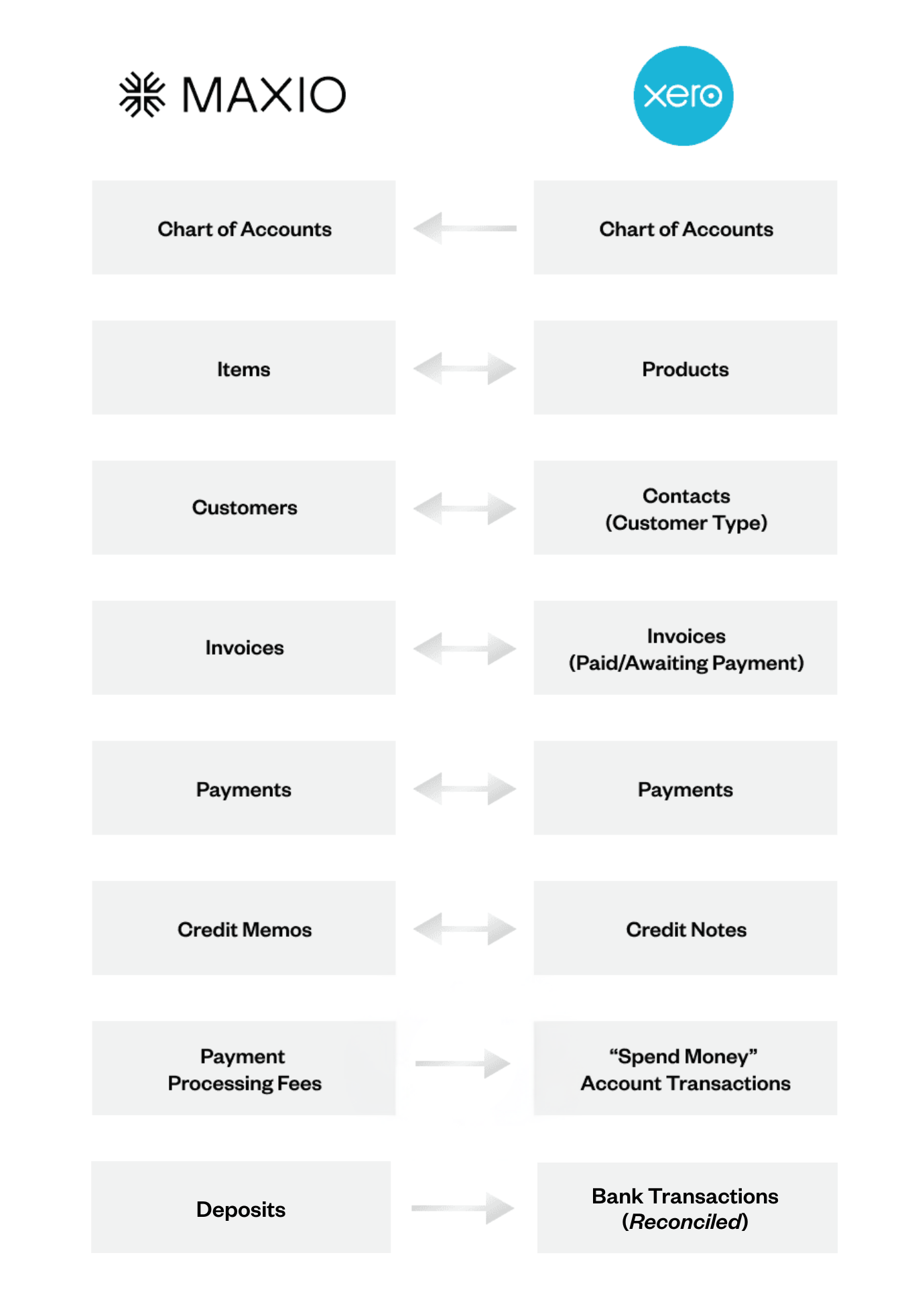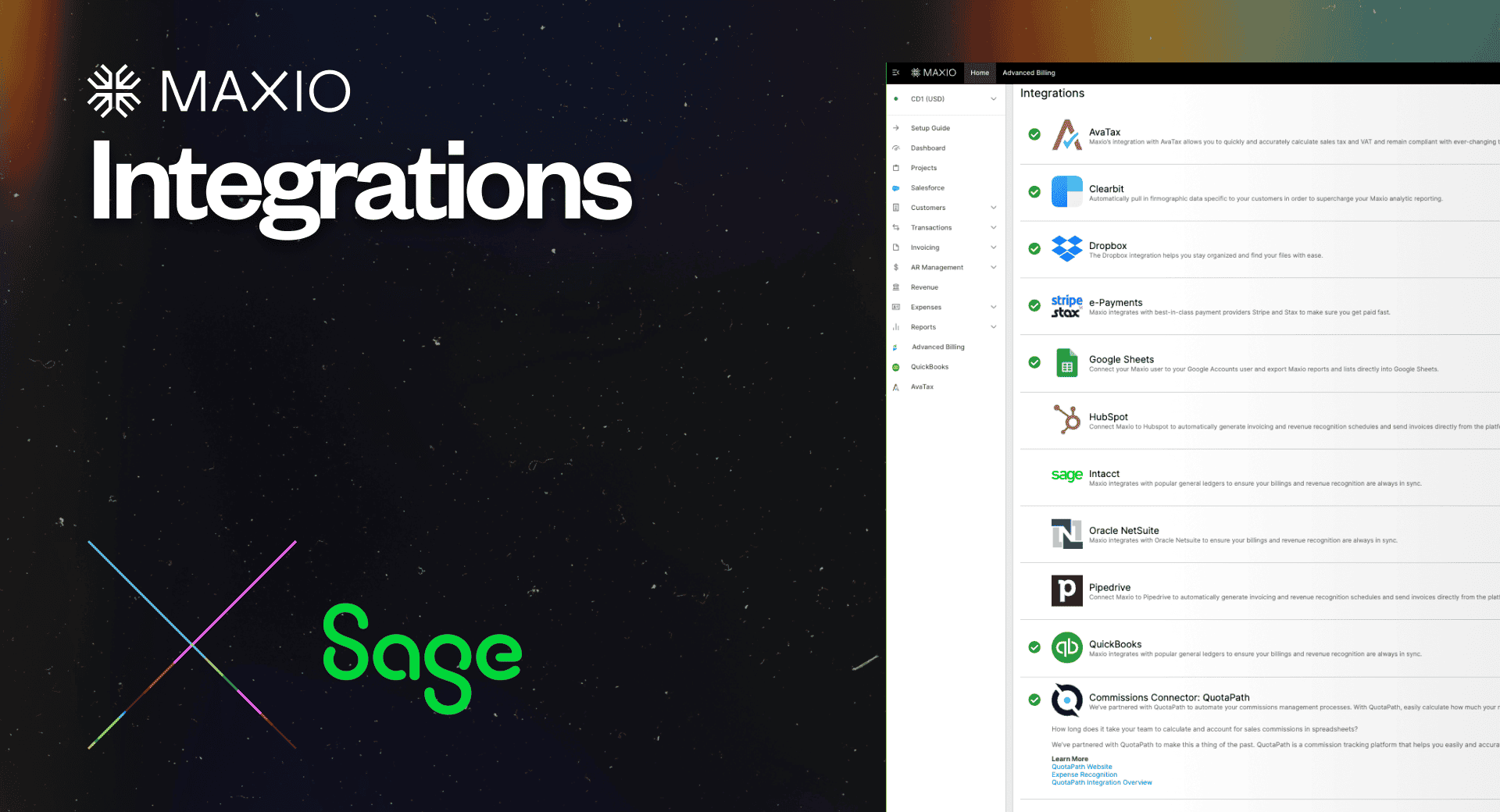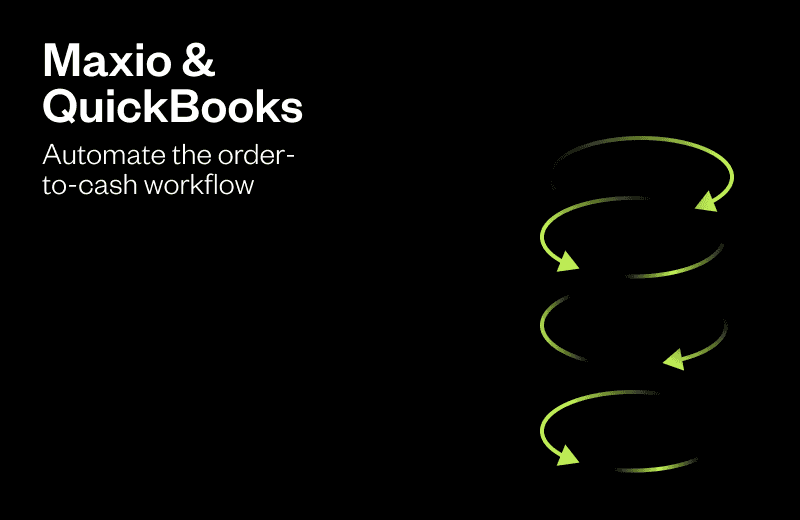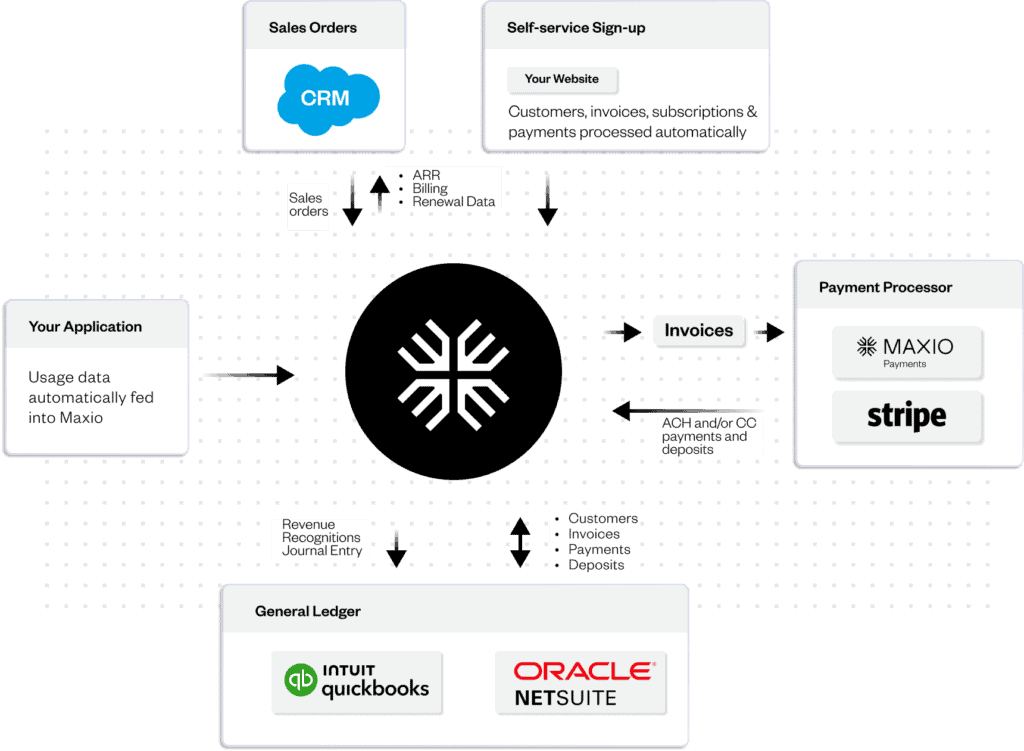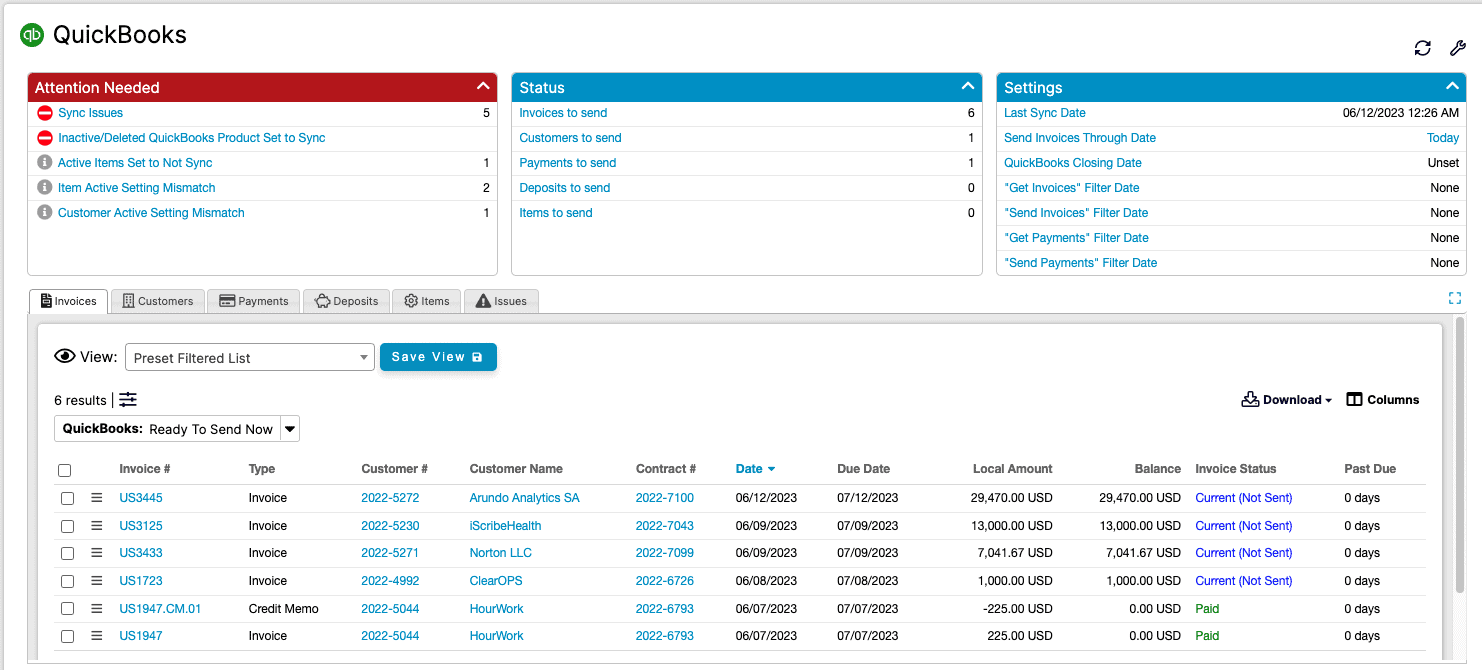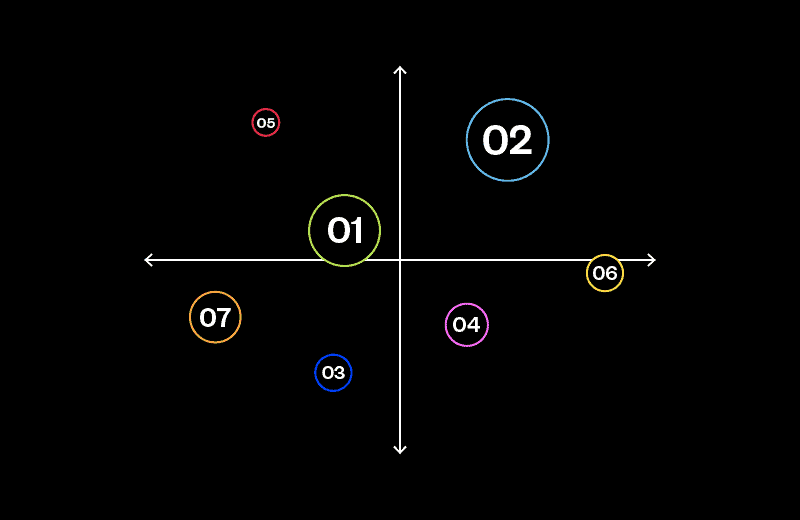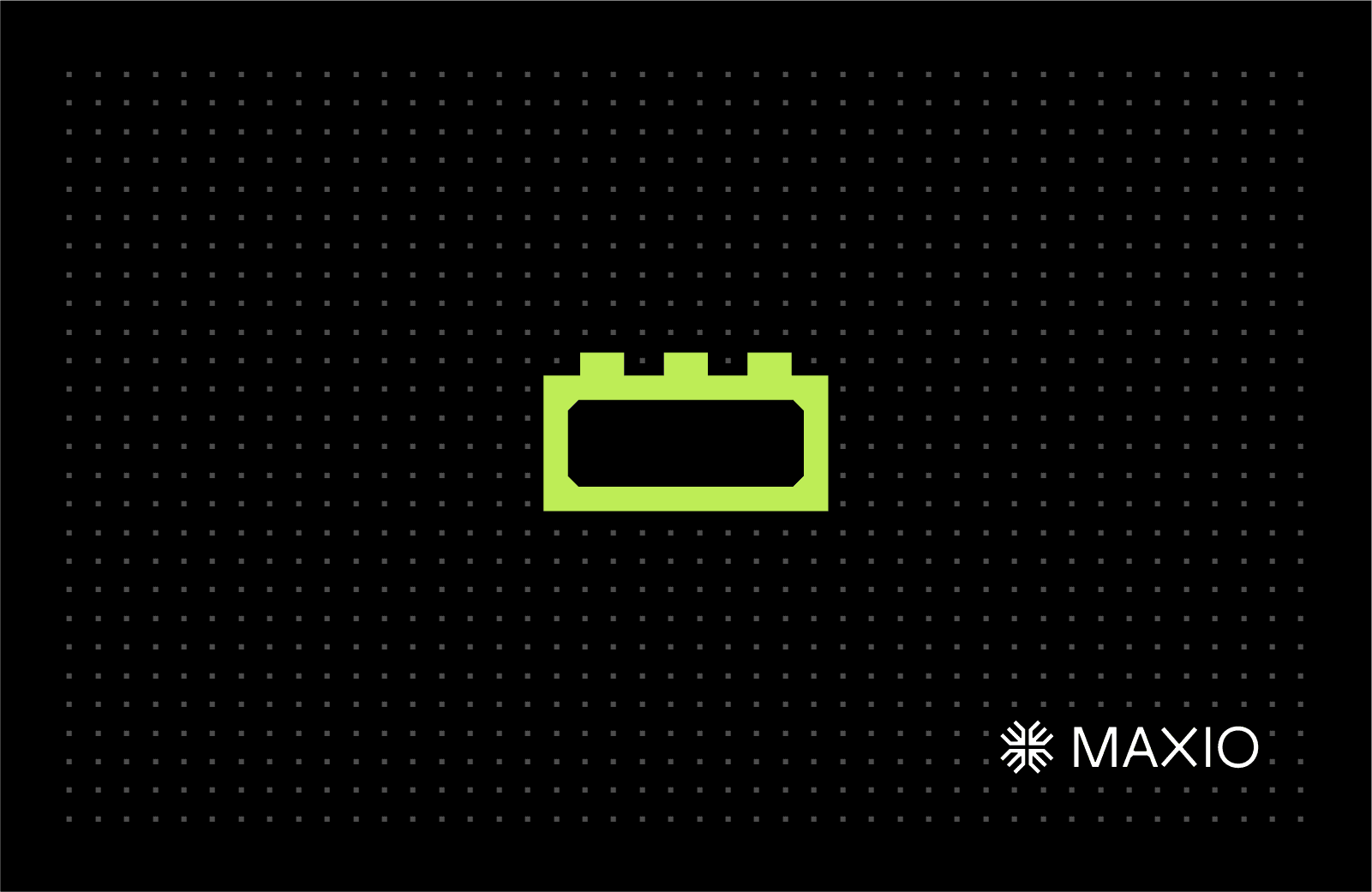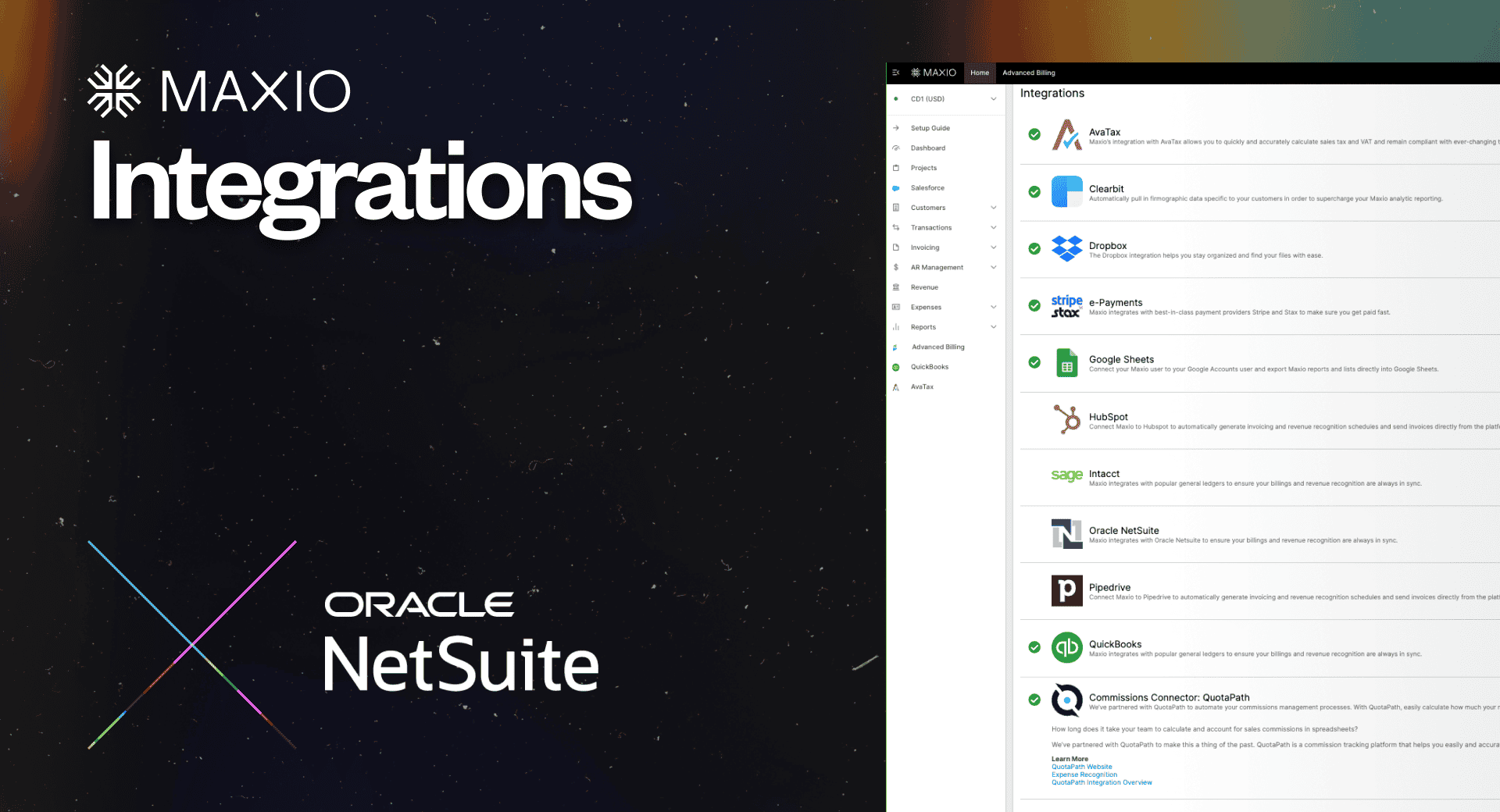Maxio + Rillet: Modern billing meets an AI-native ERP
Unify automated billing, revenue recognition, and accounting data in one integrated finance stack.
Why Maxio + Rillet?
The Maxio + Rillet integration connects automated billing and revenue data from Maxio with Rillet’s AI-native ERP, giving finance teams a unified foundation for accurate, efficient, and scalable operations. By synchronizing billing and ledger data through a direct, bi-directional connection, the integration reduces manual effort, eliminates reconciliation errors, and keeps financial information consistent across systems.
Why this matters:
- Close faster: Cut days off month-end with connected billing and ledger data.
- Stay accurate: Keep revenue and payment data consistent across systems.
- See in real time: Get instant visibility into revenue and collections.
- Scale easily: Support multi-entity and global operations without added complexity.
What You’ll Get
Synchronize key billing and accounting data between Maxio and Rillet for a consistent, audit-ready view of revenue and ledger activity.
- Bi-directional data sync: Keeps Customers, Invoices, Credit Memos, and Payments aligned across Maxio and Rillet.
- Flexible account mapping: Maps key billing and accounting fields to match your chart of accounts.
- Audit-ready traceability: Links invoices and payments across systems to create a clear, verifiable record.
- Simple, reliable connection: Built on Maxio’s ERP-agnostic architecture for straightforward setup and maintenance.
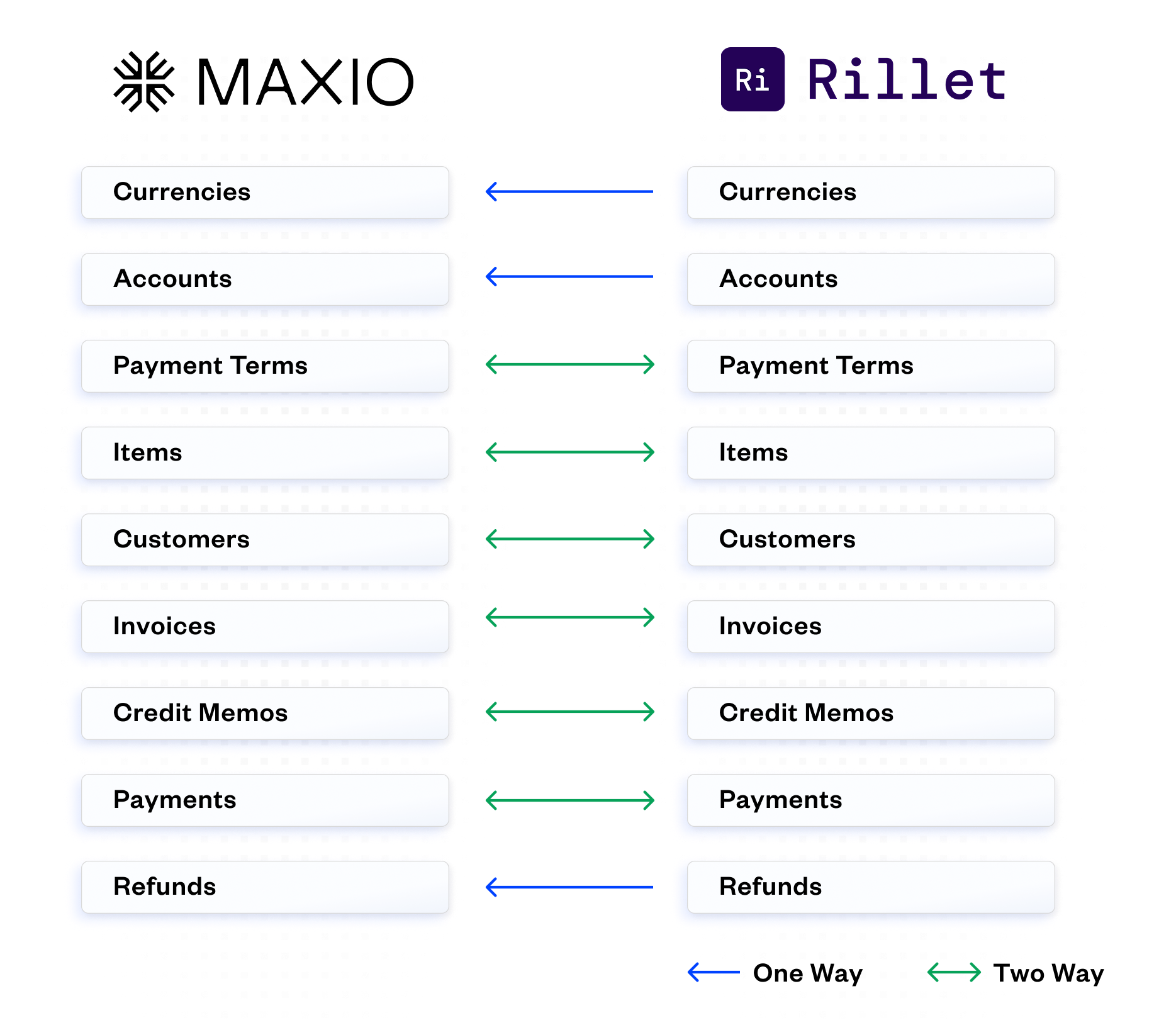
Ready to run your finance stack the modern way?
Sign up for early access to the Maxio + Rillet integration and get ready to streamline your finance operations, improve accuracy, and accelerate insight.
Sign up now for early access
Xero
Streamline Accounting for Subscription Businesses
Maxio and Xero work together to automate the order-to-cash workflow for recurring revenue businesses, including invoicing and payment syncing, and deposit reconciliation.
Why Connect Xero and Maxio?
Connecting Xero and Maxio streamlines your business operations by automatically sharing data between the two systems. With this integration, you only need to enter your customer information, create invoices, and record payments in one place: Maxio.
All that financial data then seamlessly syncs over to your Xero account. This eliminates the hassle of manually transferring things like your customer contacts, invoices, payments, and credit memos between the two platforms.
This means no more double data entry or risking errors from copying information over — instead, Maxio becomes the centralized hub for all your billing and revenue activities, while Xero accurately maintains your books with that same financial transaction data.
How it works
Maxio is a financial operations platform for B2B SaaS companies that serves as a primary interface for managing contracts, transactions, invoices, and payments. This information can then be synced to Xero, keeping your accounting records up to date.
Even better, updates made in either system automatically update the other. This two-way sync gives you:
- A single view of your financials across platforms
- Automatic journal entries from Maxio transactions to Xero accounts
- The ability to email invoices directly from Maxio
- Automated deposit reconciliation
With this information flowing between Xero and Maxio, you’ll gain a more holistic understanding of your company’s financial performance.
Product Details
The Xero integration is configured through Maxio’s settings panel.
Within the settings panel, you can choose how frequently you want data to sync between the two systems — nightly, every 4 hours, or even hourly. This automation ensures your records are always up-to-date.
Our Xero integration also lets you streamline your workflow in other ways, too:
- You can have Maxio automatically create product/service profiles, complete with details like revenue recognition schedules, when new items sync over from Xero. This saves you from having to configure those settings manually.
- Keeping customer addresses aligned is a snap too. Just map the address fields in Xero that you want to use for billing and shipping addresses in Maxio. No more inconsistent contact info!
- What about those generic invoice line items that don’t specify a product/service? No problem — you can assign a placeholder item in Maxio to handle those while still maintaining accurate invoice totals.
- You have full control over what data syncs as well. Date filters let you prevent historical records from crossing over, while also allowing you to backfill recent invoices or payments that didn’t initially sync.
- Lastly, you can even have Xero generate the invoice numbers to maintain your branded numbering system.
With options for automation frequencies, streamlined product setup, address mapping, placeholder items, date filters, and more, the Xero integration gives you both flexibility and consistency across both platforms.

Further Product Details
Maxio offers closing date, transaction lock date, and Xero lock date options to prevent changes to synced records. While the closing date finalizes Maxio records, the Xero lock date — which occurs on or after the Xero closing date — takes precedence. This ensures data integrity when statutory deadlines are in place for your linked Xero accounting period.
This integration maps Maxio revenue and liability accounts to the corresponding accounts in your Xero chart of accounts. This allows invoices, payments, and credit transactions to post to the proper income, expense, asset, and liability accounts for accurate financial reporting and reconciliation.
When you enable the “Auto Generate Profiles” option, any new items you create in Xero will automatically sync over to Maxio with important profile fields pre-populated based on the account type. And don’t worry, this auto-generation only applies to newly added Xero items. Any existing product/service profiles you already have in Maxio will be left untouched to avoid disrupting your current setup.
Customer records created or updated in Maxio automatically sync to the Contacts section in Xero. Key fields like names, addresses, and contact information remain aligned across both systems. This provides a centralized view of customer data.
Invoices generated in Maxio flow over to Xero in a two-way sync. Invoice details like dates, amounts, line items, and taxes are matched in both platforms. Any updates made to synced invoices in either system will be reflected in the other for consistent billing records.
Similar to invoices, payments received and recorded in Maxio are automatically logged in the Xero account register. This seamless sync ensures payment data is current in both systems for monitoring receivables without redundant data entry.
Credit memos issued against invoices in Maxio convert to credit note transactions in Xero. The original invoices are adjusted in both systems so financial records remain aligned with refunds or adjustments applied to customer accounts.
When payments are processed in Maxio, any third-party fees charged by the payment processor (e.g. credit card processing fees) are calculated. These fee amounts are then synced to Xero and recorded as account transactions coded to the appropriate fee expense account per your chart of accounts mapping.
Customers are matched using selected Xero address fields like postal data. Shipping addresses can also integrate through optional mapping. Consistent contact info enhances the customer experience.
The date filters give you control over what financial data syncs between Maxio and Xero. This prevents issues with historical records while allowing new transactions to flow seamlessly once you’re past a certain date.
Non-specific line items import with zero amounts as placeholders to maintain your invoice totals/balances for financial accuracy. This ensures all charges are represented without disrupting sync workflows.
Sage Intacct
Maxio + Sage Intacct: The Ultimate Financial Operations Integration for SaaS
Unify your billing, revenue, and reporting workflows with a purpose-built integration designed for growth-stage B2B SaaS and software companies. Automate complex billing, eliminate data silos, and unlock investor-ready insights—all within your existing Intacct environment.
Why Maxio + Sage Intacct?
In today’s fast-scaling SaaS landscape, financial operations are no longer just a cost center—they’re a growth catalyst. This integration bridges the gap between disconnected billing and accounting systems, turning financial operations into a strategic advantage.
Why this matters:
- Accelerated Growth: SaaS companies with unified financial systems grow 34% faster than those using fragmented tools.
- Operational Efficiency: Maxio eliminates manual quote-to-cash steps that slow down go-to-market execution.
- Strategic Visibility: With real-time metrics and cohesive data flows, finance leaders can make confident, data-driven decisions.
- Audit-Ready: Automate revenue recognition and reduce risk ahead of fundraising, diligence, or global expansion events.
What You Get
Maxio’s integration with Sage Intacct empowers B2B SaaS businesses with bi-directional data flows that unify subscription billing, revenue recognition, and analytics within a single connected ecosystem.
- Two-way Syncing: Maxio integrates directly with key Sage Intacct objects like customers, sales orders, invoices, credit memos, payments, and adjustments. This creates a single source of truth across billing, revenue, and ARR reporting.
- Tailored to SaaS Needs: Go beyond Sage Intacct’s native capabilities with Maxio’s specialized support for usage-based billing, hybrid pricing models, and advanced contract modifications.
- Automated Workflows: Simplify complex AR processes, automate contract changes, and launch flexible pricing—without requiring developer support.
- Faster Time to Value: Customers like Vero reduced their time to close by 75%, while others have automated pricing launches, ARR reporting, and revenue workflows in days—not weeks.
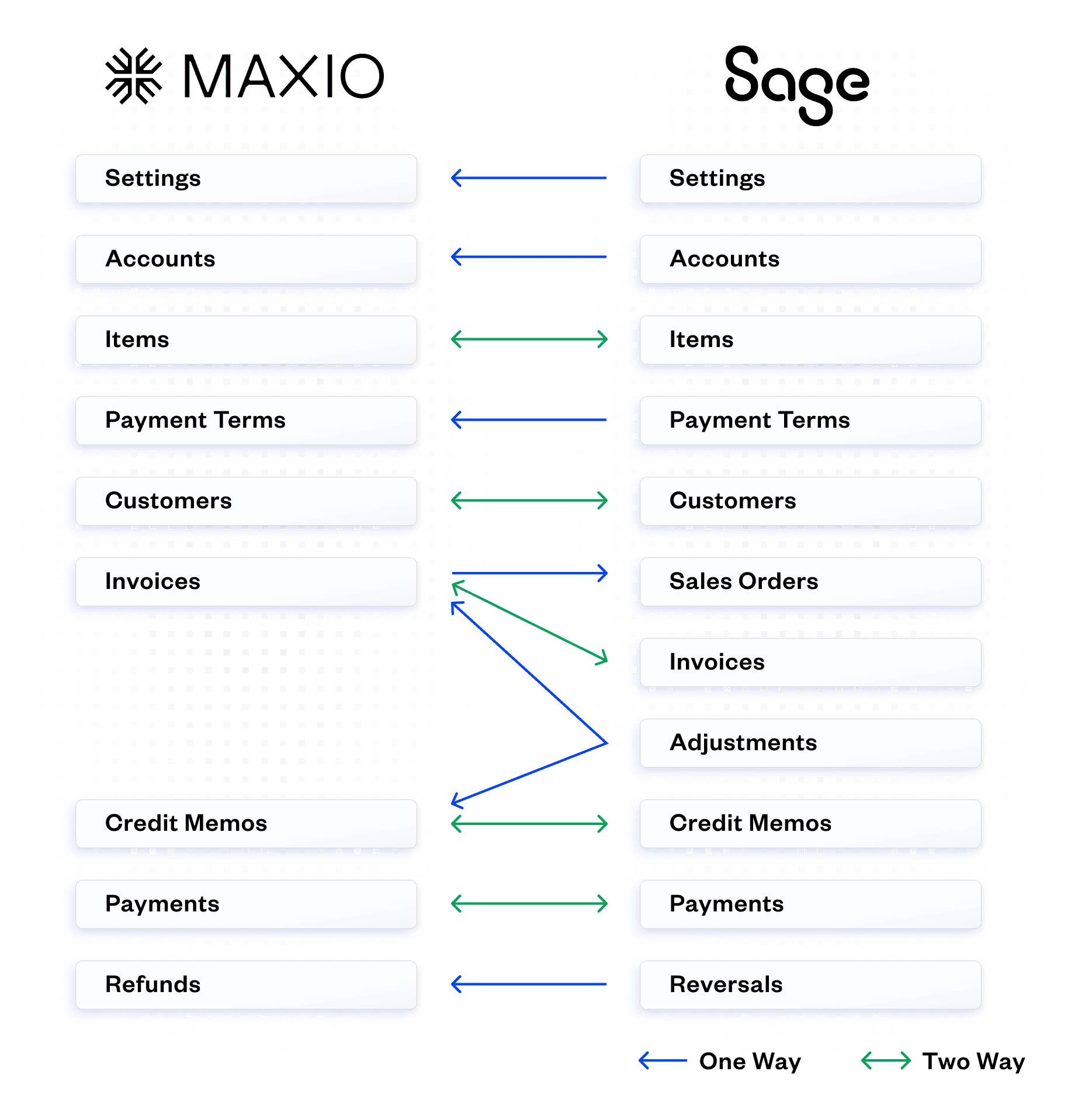
How It Works
The Maxio + Sage Intacct integration is designed to seamlessly connect your CRM, billing, and financial systems, eliminating manual processes and accelerating your quote-to-cash operations. Choose the integration model that fits your business.
Maxio acts as the primary bi-directional connector between your CRM and Intacct to automate your quote to deposit workflows and create all customer and billing records.
“Maxio Metrics” is designed to ingest data from Intacct to automate ARR reporting while leveraging Intacct for billing and rev rec.
Maxio may be connected to a CRM but can run disconnected from Intacct. A summary entry is recorded for revenue each month but no customers, invoices, or related records are directly created in Intacct from Maxio.
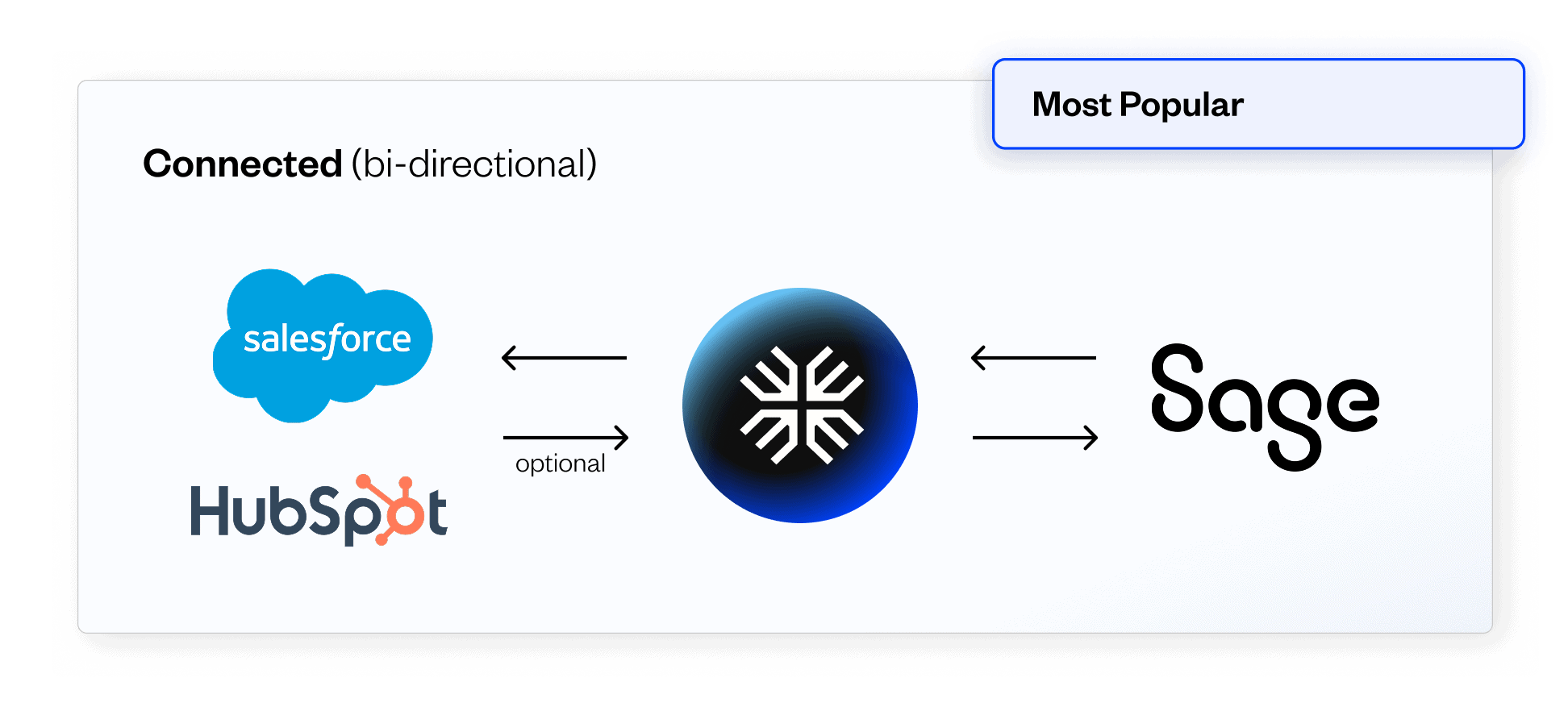
Core Functionalities
Automate subscription invoicing, collections, and revenue recognition workflows.
Configure usage-based pricing, milestone billing, or hybrid models with no-code flexibility.
Sync payment data, contract terms, and financial metrics to remove manual reporting bottlenecks.
Maxio Metrics ingests Sage Intacct data to deliver investor-grade SaaS analytics, including ARR, churn, and retention.
QuickBooks
Maxio’s QuickBooks Integration Streamlines Accounting for Subscription Businesses
Maxio and QuickBooks work together to automate the order-to-cash workflow for SaaS and subscription businesses.
Are you using QuickBooks as a general ledger (GL)? Then the following scenario will sound familiar: It’s time to close out the month, but you’ve been putting it off due to the sky-high stack of manual journal entries you have to complete.
Why connect QuickBooks to Maxio?
By connecting QuickBooks Online to Maxio, you can:
- Automate accounting workflows
- Reduce reconciliation times
- Save the finance department countless hours every month
How it works
Maxio is a financial operations platform for B2B SaaS companies that offers services for billing, subscription management, revenue recognition, and SaaS metrics & analytics.
Once a sales order is processed (either manually or automatically through a CRM), that sales order data flows into Maxio where the appropriate customer, contract, transaction, invoicing, and payment records are created.
From there, Maxio automates billing schedules and collections efforts, as well as revenue recognition schedules and SaaS metrics.
Maxio maps to your Chart of Accounts in QuickBooks, so you know Revenues are being booked to the appropriate place automatically.
At the end of the month, Maxio generates a consolidated journal entry that is then recorded in QuickBooks’ General Ledger.
Product Details
| Key data objects | |
|---|---|
| Chart of Accounts | The Chart of Accounts is synced from QuickBooks to Maxio and is typically managed only in QuickBooks. |
| Items | Parameters are set to determine whether Invoice Line Items that use an Item are to sync, and they define the default revenue recognition method and billing method for Transactions that use the Item. |
| Invoices | Invoices are typically created in Maxio Platform by combining Invoice Line Items from one or more Transactions within a single Contract. |
| Credit Memos | You create a Credit Memo in Maxio Platform by adding Invoice Line Items with negative values, which can be accomplished by creating one or more Transactions with negative amounts. If the total of the line items is negative, Maxio Platform will sync a Credit Memo to QuickBooks. |
| Payments | Syncing deposits to QuickBooks means you do not have to manually enter individual payments and expenses into QuickBooks, which can save countless hours. Instead, you can simply match the deposit record to a bank transaction in your QuickBooks file/account. |
| Refund Receipts | A Refund Receipt is used by QuickBooks users to record a refund to a customer for a previously paid balance on an Invoice. The preferred way to create a Refund Receipt is directly from the original invoice in Maxio Platform that you wish to refund against, but you can also create a Refund Receipt in QuickBooks and sync it into Maxio Platform. |
Link Backs and auditability
In Maxio, there are convenient linkbacks for various record types, making it easy to navigate between systems and provide audit samples quickly.
Sales tax
Sales tax can either be calculated in Maxio via our integrations with AvaTax or Anrok, or with QuickBooks’ tax services.
Multi-currency
Both QuickBooks and Maxio are able to support multi-currency. By enabling QuickBooks’ multi-currency setting, all synced customers and sales receipts will use the same currency as the originating Maxio instance.
Availability and pricing
Maxio’s QuickBooks integration is available to all Maxio customers and is included in our base plan.
If you have any specific questions, don’t hesitate to reach out to support@maxio.com.
NetSuite
Maxio + NetSuite: Purpose-Built for B2B SaaS Growth
Automate billing, streamline financial operations, and unlock investor-grade reporting—all with a powerful integration between Maxio and NetSuite. Built for B2B SaaS businesses that need speed, flexibility, and confidence at scale.
Why Maxio + NetSuite?
As SaaS companies scale, financial complexity can quickly become a growth bottleneck. Manual billing processes drain developer resources, pricing changes require workarounds, and disconnected systems lead to revenue leakage and reporting delays.
These inefficiencies do more than slow operations—they create investor uncertainty, hurt cash flow, and block companies from reaching their next stage of growth.
Why this matters:
- Accelerated Growth: SaaS companies with unified financial systems grow 34% faster than those using fragmented tools.
- Operational Efficiency: Bi-directional syncs eliminate manual work, reducing errors and freeing up finance teams to focus on strategy.
- Faster Time to Value: Go live with Maxio + NetSuite in weeks, not months, unlocking revenue insights sooner.
- Investor Confidence: Automated, audit-ready reporting ensures compliance and delivers the investor-grade metrics needed for funding rounds.
What You Get
Maxio’s integration with NetSuite gives you a unified source of truth for quote-to-cash by connecting the most critical components of your financial tech stack—CPQ, billing, payments, revenue recognition, and reporting—into a single, streamlined platform.
- Bi-directional syncs across key NetSuite objects: Customers, invoices, credit memos, payments, refunds, accounts, currencies, and payment terms stay automatically aligned across systems.
- Automation from deal close to collections: Data flows seamlessly across your CRM, Maxio, and NetSuite—eliminating manual work, reducing errors, and accelerating cash flow.
- Subscription billing and SaaS metrics in one place: Track ARR, retention, and usage in real time—without spreadsheets, disconnected tools, or developer workarounds.
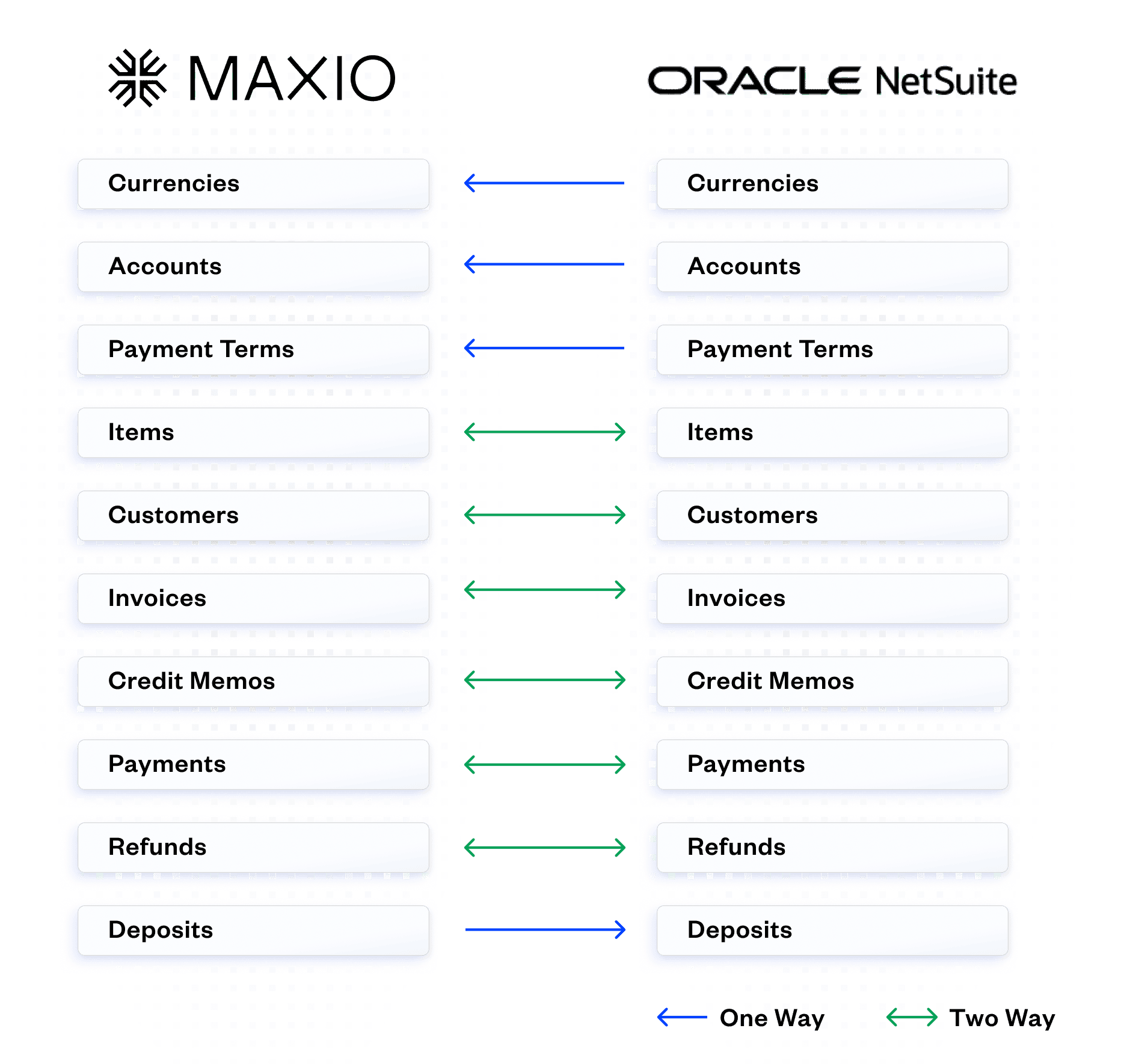
How It Works
Maxio serves as the operational layer between your CRM and NetSuite, giving your finance team complete control and visibility across billing, collections, and reporting. Choose the integration model that fits your business.
Maxio acts as the primary bi-directional connector between your CRM and NetSuite to automate your quote to deposit workflows and create all customer and billing records.
“Maxio Metrics” is designed to ingest data from NetSuite to automate ARR reporting while leveraging NetSuite for billing and rev rec.
Maxio may be connected to a CRM but can run disconnected from Netsuite. A summary entry is recorded for revenue each month but no customers, invoices, or related records are directly created in Netsuite from Maxio.
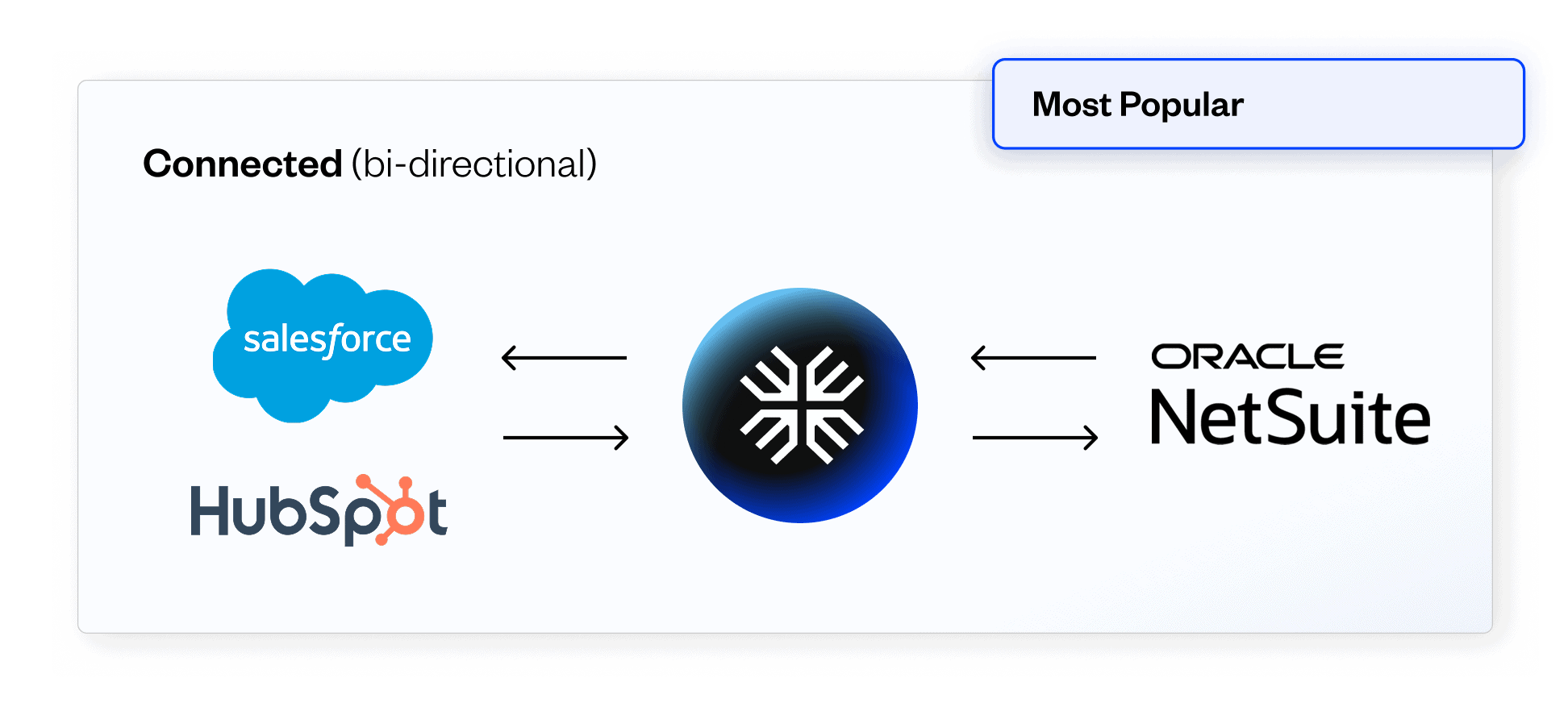
Core Functionalities
Streamline complex subscription and usage-based billing without relying on developers or manual processes.
Ensure compliance with ASC 606/IFRS 15 and deliver investor-grade financial reporting.
Connect your CRM and NetSuite to automate quoting, contracting, invoicing, and collections.
Get instant visibility into ARR, retention, and cohort data—no spreadsheets required.